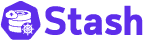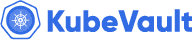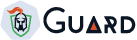LoadBalancer
In LoadBalancer type Ingress, HAProxy pods are exposed via a LoadBalancer type Kubernetes service named voyager-${ingress-name}. You can apply the ingress.appscode.com/type: LoadBalancer annotation on a Ingress object to enable this type of Ingress. This is also the default type for Ingress objects. So, this annotation is not required to enable this type.
How It Works
First, install Voyager operator in your cluster following the steps here.
Now, deploy test servers using this script script.
curl -fsSL https://raw.githubusercontent.com/voyagermesh/voyager/v0.6.1/docs/examples/ingress/types/loadbalancer/deploy-servers.sh | bash
deployment "nginx" created
service "web" exposed
deployment "echoserver" created
service "rest" exposed
- Now, create an Ingress object running
kubectl apply -f https://raw.githubusercontent.com/voyagermesh/voyager/v0.6.1/docs/examples/ingress/types/loadbalancer/ing.yaml
Please note the annotation on ingress:
annotations:
ingress.appscode.com/type: LoadBalancer
$ kubectl get pods,svc
NAME READY STATUS RESTARTS AGE
po/echoserver-848b75d85-wxdrz 1/1 Running 0 2m
po/nginx-7c87f569d-5q5mf 1/1 Running 0 3m
po/voyager-test-ingress-687d6b7c65-qjqzt 1/1 Running 0 1m
NAME TYPE CLUSTER-IP EXTERNAL-IP PORT(S) AGE
svc/kubernetes ClusterIP 10.11.240.1 <none> 443/TCP 4m
svc/rest ClusterIP 10.11.252.242 <none> 80/TCP 2m
svc/voyager-test-ingress LoadBalancer 10.11.248.185 35.226.114.148 80:30854/TCP 1m
svc/web ClusterIP 10.11.253.33 <none> 80/TCP 2m
$ curl -vv 35.226.114.148 -H "Host: web.example.com"
* Rebuilt URL to: 35.226.114.148/
* Trying 35.226.114.148...
* Connected to 35.226.114.148 (35.226.114.148) port 80 (#0)
> GET / HTTP/1.1
> Host: web.example.com
> User-Agent: curl/7.47.0
> Accept: */*
>
< HTTP/1.1 200 OK
< Server: nginx/1.13.8
< Date: Thu, 18 Jan 2018 06:40:49 GMT
< Content-Type: text/html
< Content-Length: 612
< Last-Modified: Tue, 26 Dec 2017 11:11:22 GMT
< ETag: "5a422e5a-264"
< Accept-Ranges: bytes
<
<!DOCTYPE html>
<html>
<head>
<title>Welcome to nginx!</title>
<style>
body {
width: 35em;
margin: 0 auto;
font-family: Tahoma, Verdana, Arial, sans-serif;
}
</style>
</head>
<body>
<h1>Welcome to nginx!</h1>
<p>If you see this page, the nginx web server is successfully installed and
working. Further configuration is required.</p>
<p>For online documentation and support please refer to
<a href="http://nginx.org/">nginx.org</a>.<br/>
Commercial support is available at
<a href="http://nginx.com/">nginx.com</a>.</p>
<p><em>Thank you for using nginx.</em></p>
</body>
</html>
* Connection #0 to host 35.226.114.148 left intact
$ curl -vv 35.226.114.148 -H "Host: app.example.com"
* Rebuilt URL to: 35.226.114.148/
* Trying 35.226.114.148...
* Connected to 35.226.114.148 (35.226.114.148) port 80 (#0)
> GET / HTTP/1.1
> Host: app.example.com
> User-Agent: curl/7.47.0
> Accept: */*
>
< HTTP/1.1 200 OK
< Server: nginx/1.10.0
< Date: Thu, 18 Jan 2018 06:41:36 GMT
< Content-Type: text/plain
< Transfer-Encoding: chunked
<
CLIENT VALUES:
client_address=10.8.0.14
command=GET
real path=/
query=nil
request_version=1.1
request_uri=http://app.example.com:8080/
SERVER VALUES:
server_version=nginx: 1.10.0 - lua: 10001
HEADERS RECEIVED:
accept=*/*
connection=close
host=app.example.com
user-agent=curl/7.47.0
x-forwarded-for=10.8.0.1
BODY:
* Connection #0 to host 35.226.114.148 left intact
FAQ
How do I ensure that IP assigned my Ingress does not change?
You can allocate a static IP to a LoadBalancer Ingress managed by Voyager. Say for example, you are using GKE. When you create an Ingress object, Voyager will create a Kubernetes Service of type LoadBalancer. This service will automatically get a regional IP. If you want to keep that IP, you can mark that IP as static in Google cloud console and the apply the annotation to your Ingress.
annotations:
ingress.appscode.com/type: LoadBalancer
` ingress.appscode.com/load-balancer-ip: 'a.b.c.d'`
How do I use a Global Static IP (anycast IP) with an Ingress in GKE?
You can’t use Global Static IP with a LoabBalancer Ingress managed by GKE. Voyager creates a LoadBalancer Service to expose HAProxy pods. Under the hood, Kubernetes creates a Network LoadBalancer to expose that Kubernetes service. Network LoadBalancers can only use regional static IPs.
If you want to use Global static IP with Google Cloud, these pods need to be exposed via a HTTP LoadBalancer. Voyager does not support this today. This is not a priority for us but if you want to contribute, we can talk more. To use HTTP LoadBalancers today, you can use the gce ingress controller: https://github.com/kubernetes/ingress-gce . You may already know that HTTP LoadBalancer can only open port 80, 8080 and 443 and serve HTTP traffic. Please consult the official docs for more details: https://cloud.google.com/compute/docs/load-balancing/
How to use LoadBalancer type ingress in Openstack?
If you need to create an internal LB in Openstack, you can do so using ingress.appscode.com/annotations-service annotation on the Ingress object.
annotations:
ingress.appscode.com/type: LoadBalancer
ingress.appscode.com/annotations-service: |
{
"service.beta.kubernetes.io/openstack-internal-load-balancer": "true"
}
How to use LoadBalancer type ingress in Minikube cluster?
Minikube clusters do not support service type LoadBalancer. So, you can try the following workarounds:
- You can set the
Hostheader is your http request to match the expected domain and port. This will ensure HAProxy matches the rules properly.
$ curl -vv <minikube-ip>:<node-port> -H "Host: app.example.com"
- This work around is available thanks to @david92rl. You can use a service type ClusterIP with an ip fixed (like 10.0.0.150), then create a route to it from host machine.
Minikube on Mac with virtualbox/vmware providers
sudo route -n delete ${K8S_NETWORK} > /dev/null 2>&1
sudo route -n add ${K8S_NETWORK} $(minikube ip)
interface=$(ifconfig 'bridge0' | grep member | awk '{print $2}' | xargs | awk '{print $1}')
sudo ifconfig bridge0 -hostfilter ${interface}
Minikube on Linux
sudo ip route del ${K8S_NETWORK}
sudo ip route add ${K8S_NETWORK} via $(minikube ip)
K8S_NETWORK usually is 10.0.0.0/24 but it’s worth to double check always.